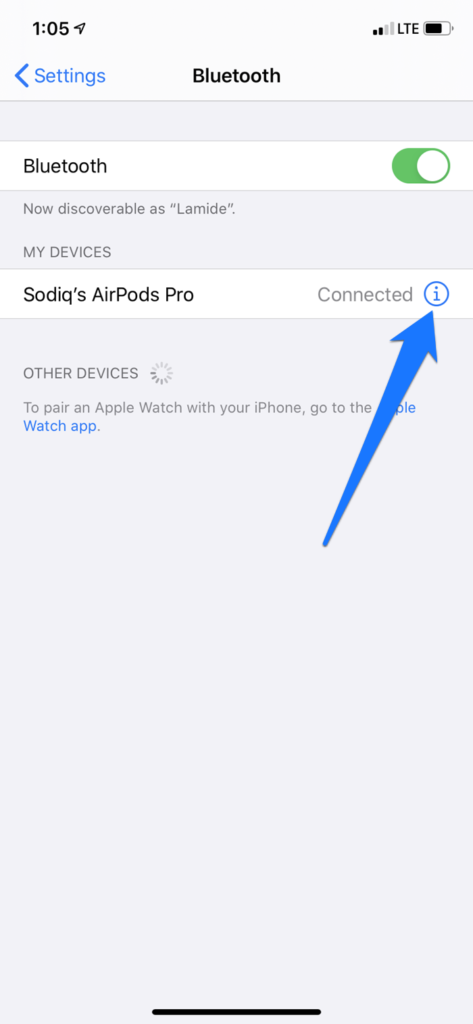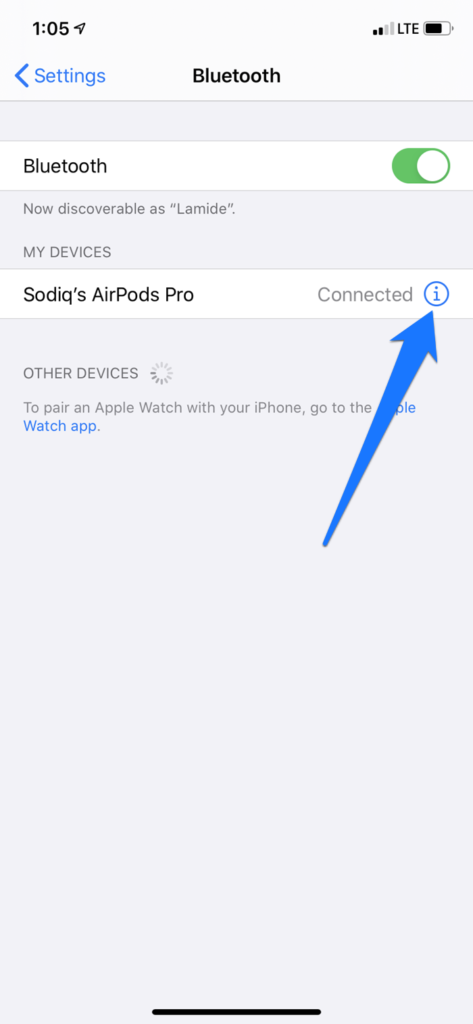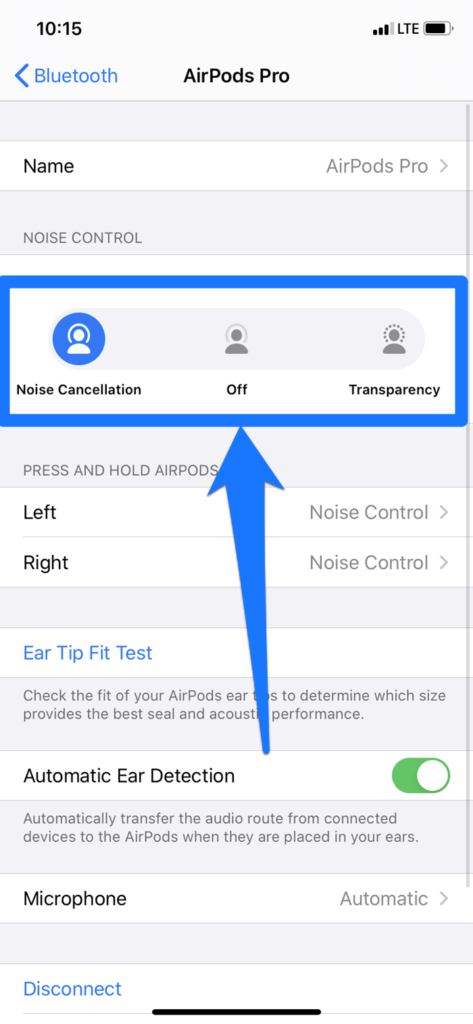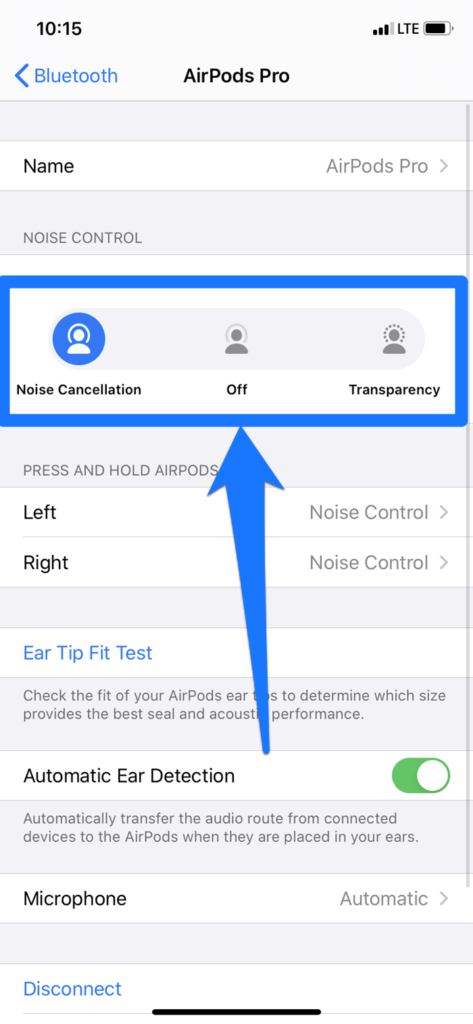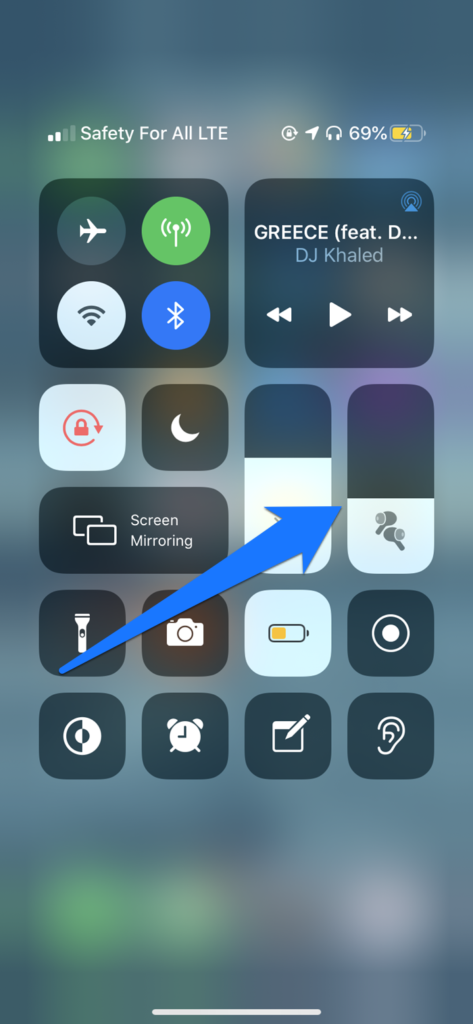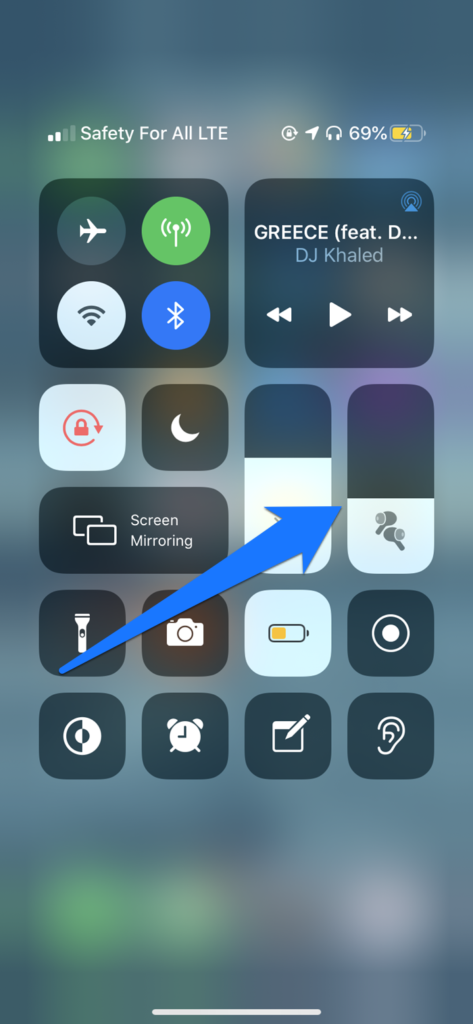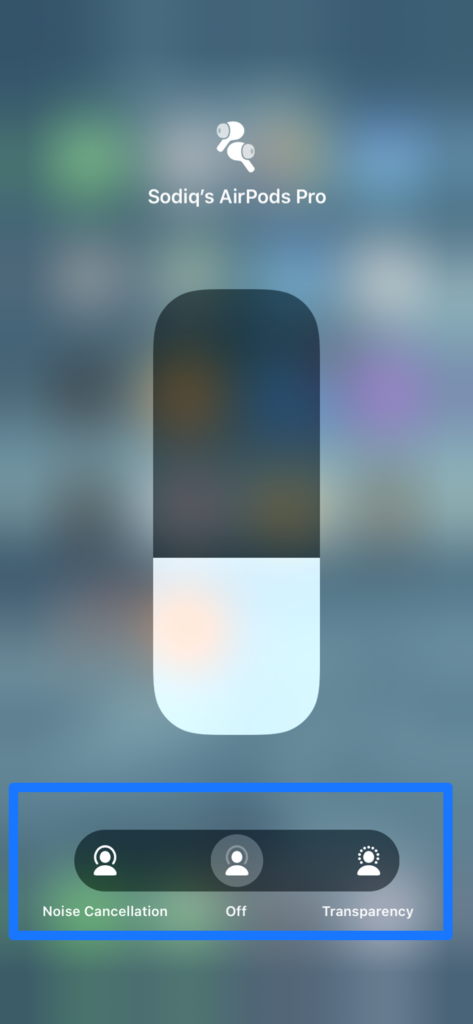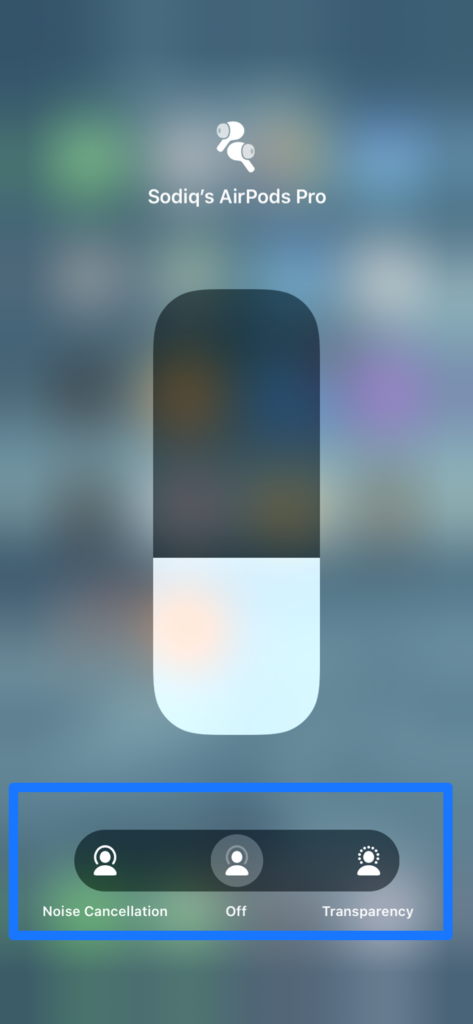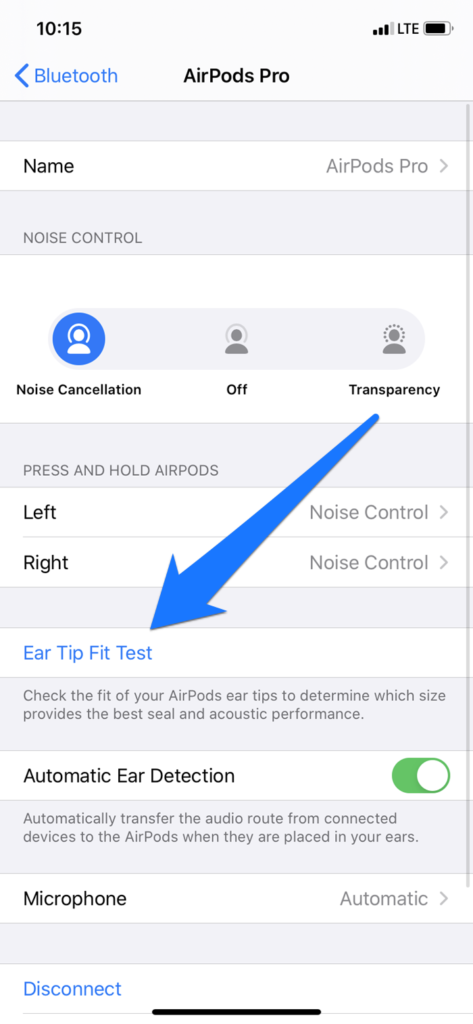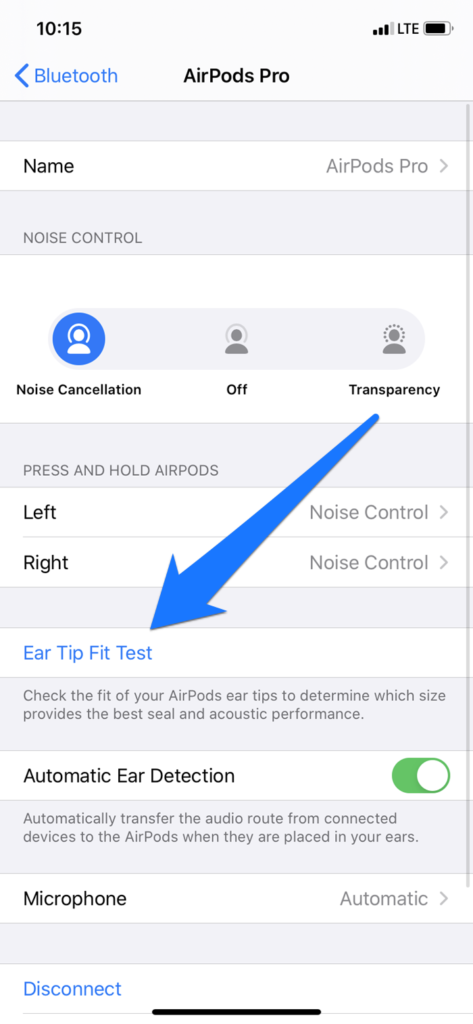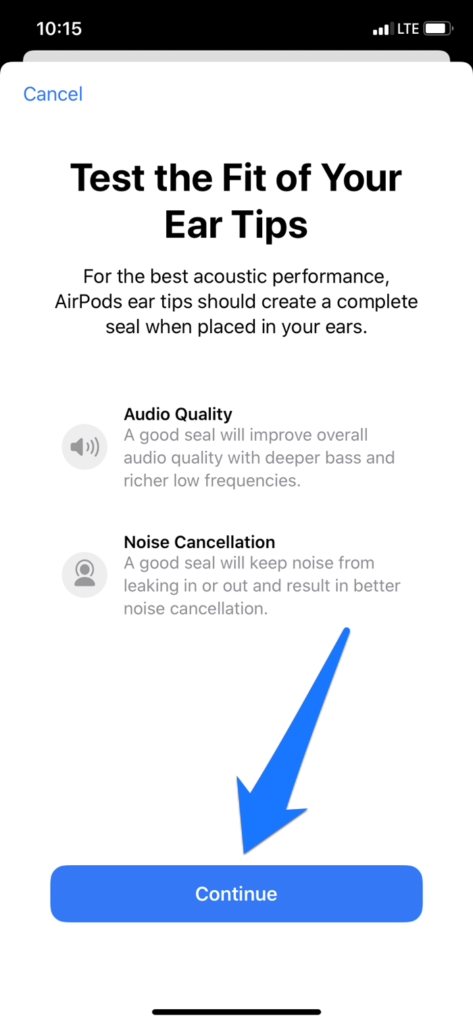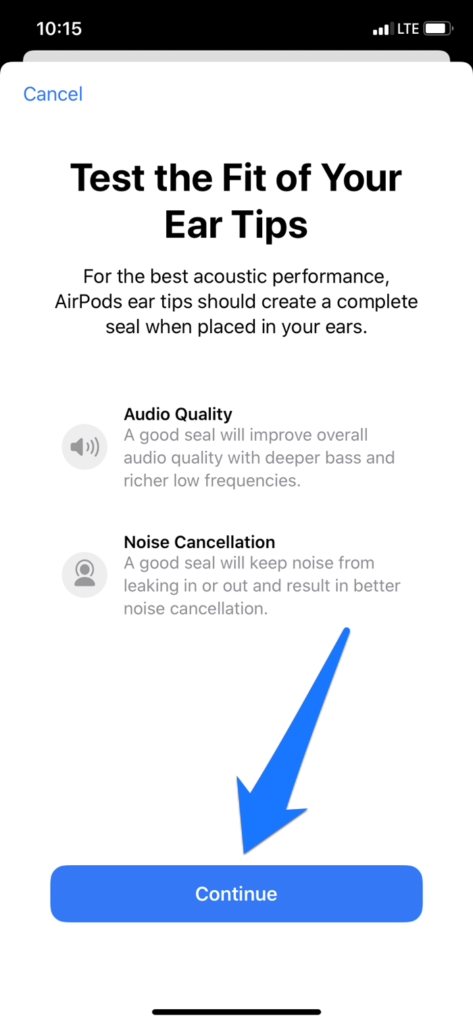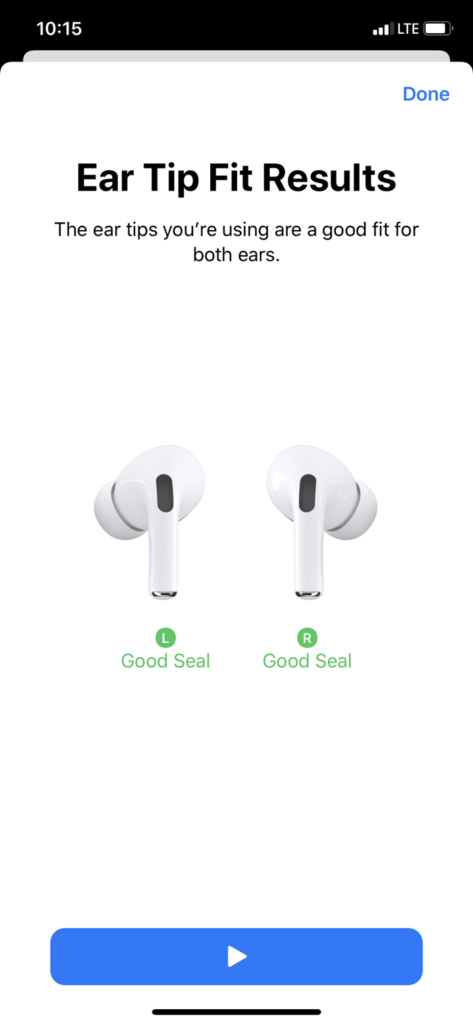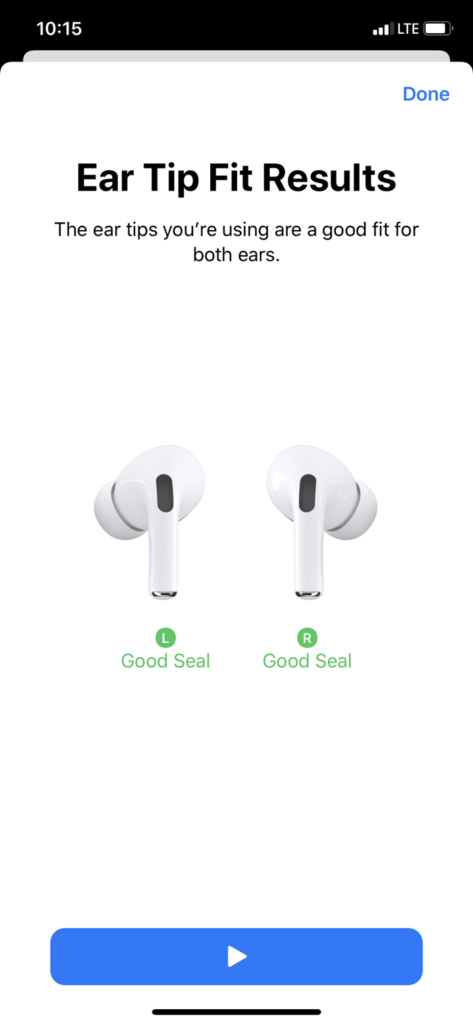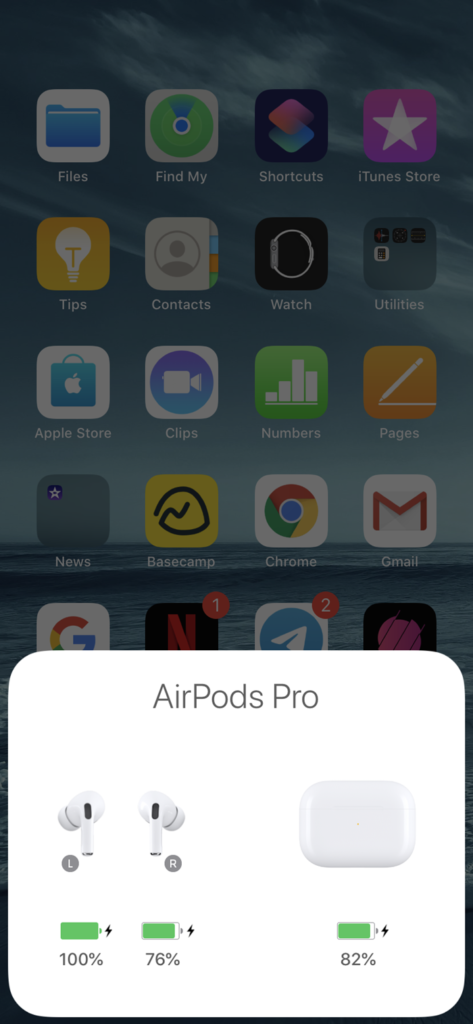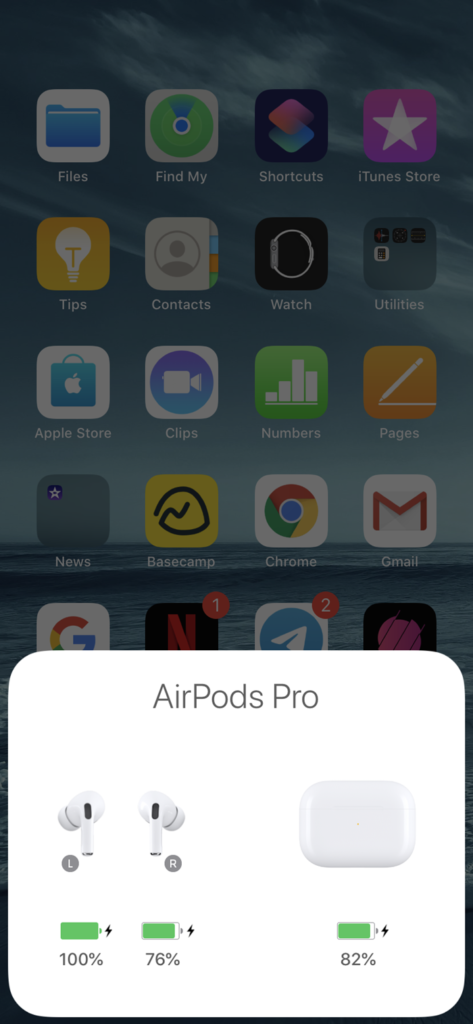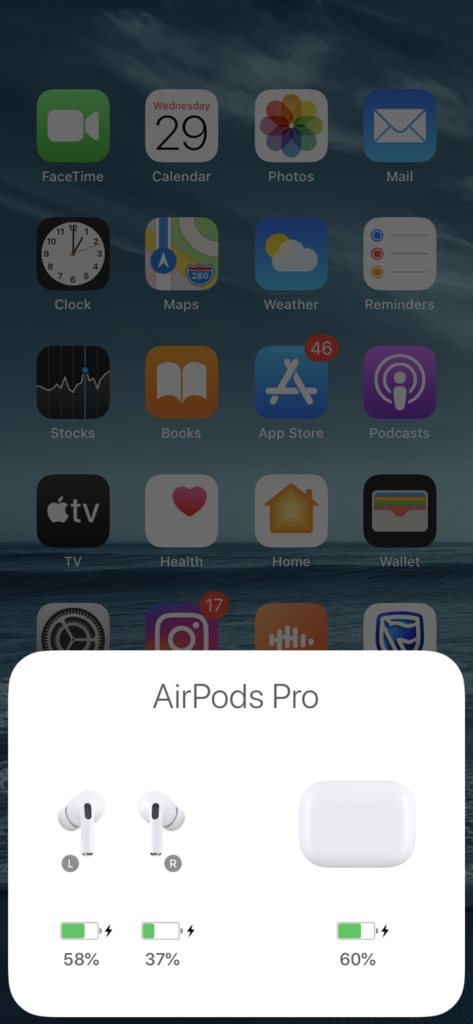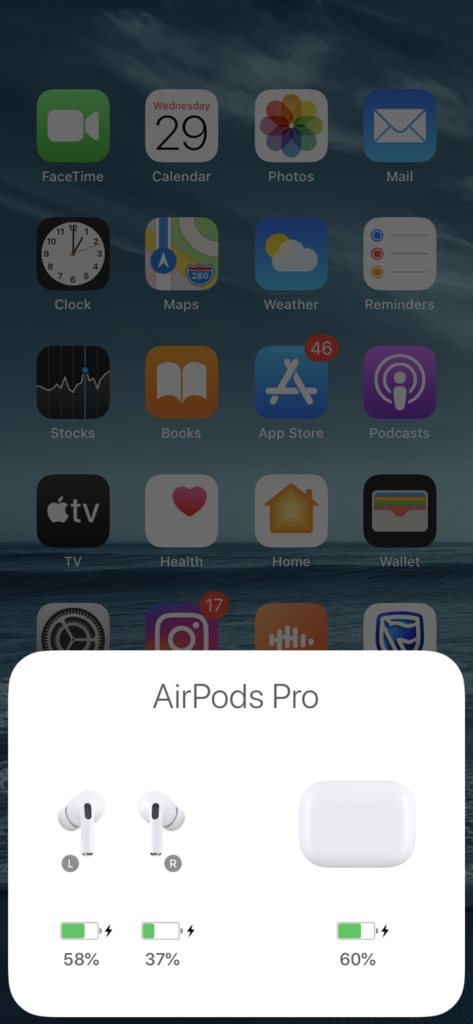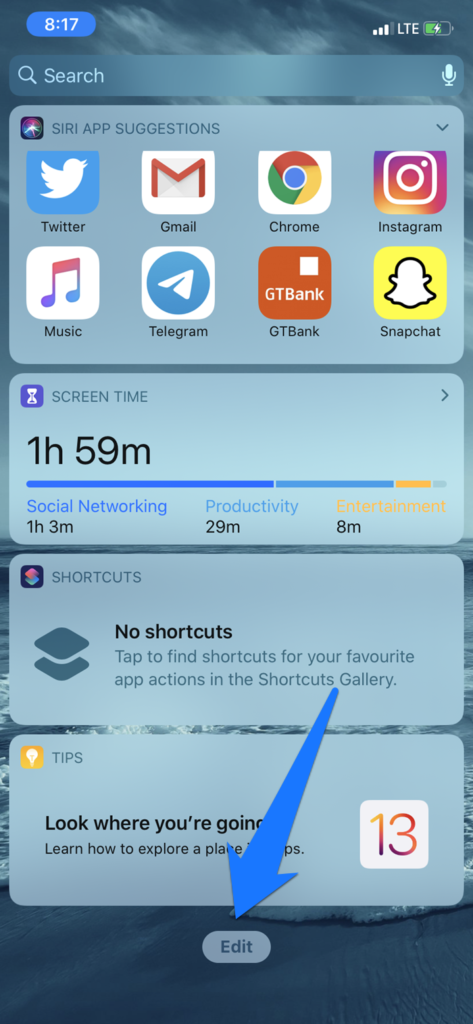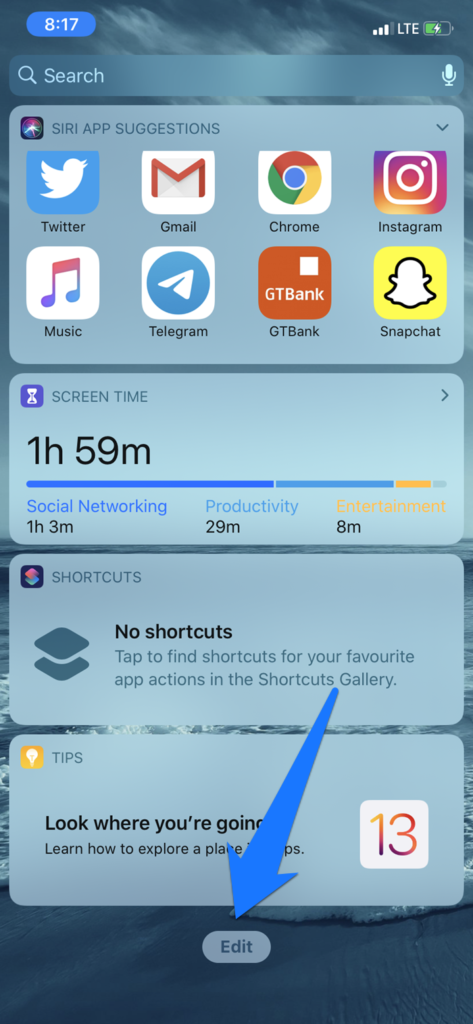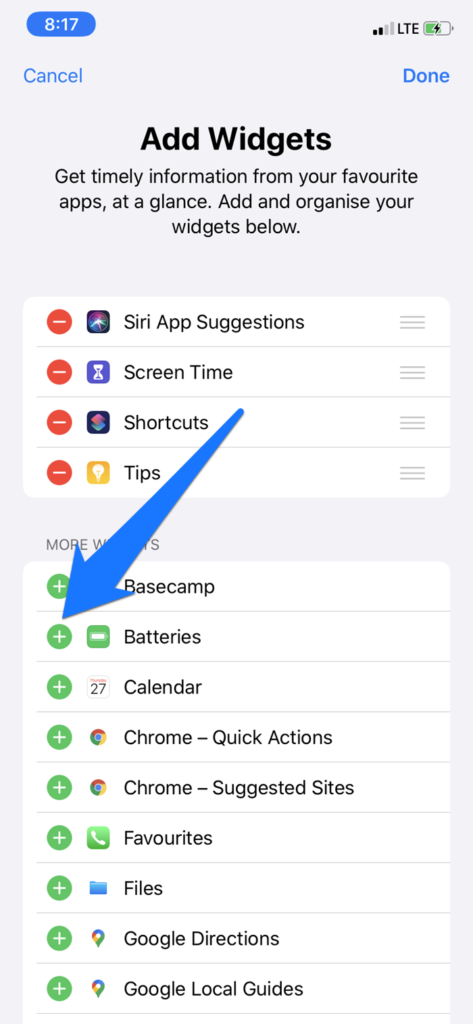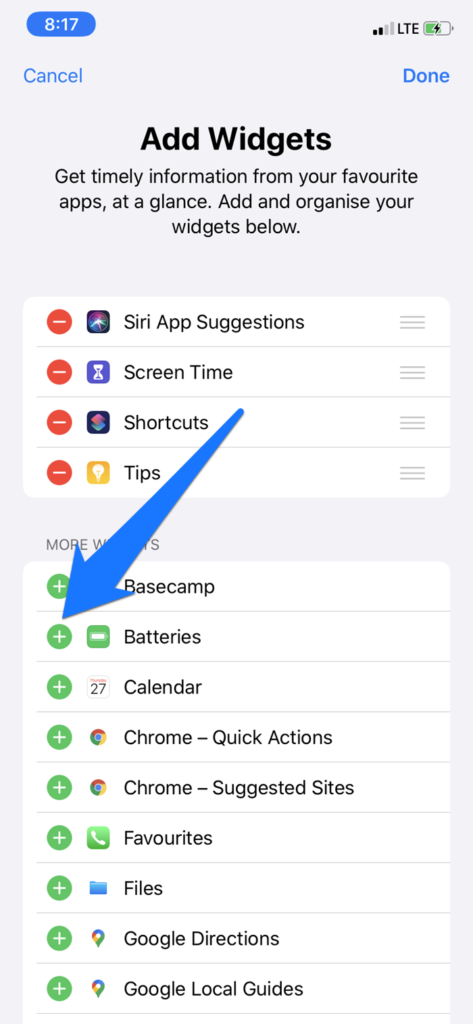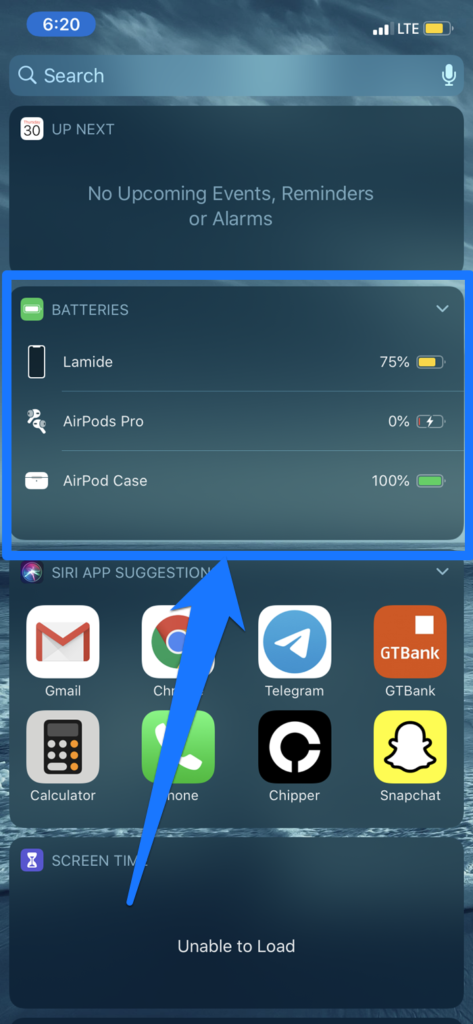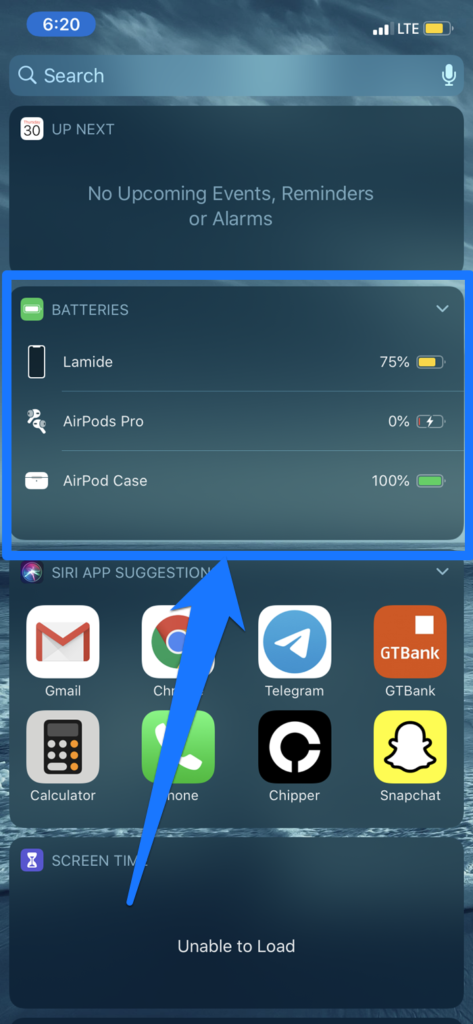Build and Design
I used older generations of the AirPods (AirPods 1 & AirPods 2) but only briefly. So, the new short-stemmed design of the AirPods Pro took some time to get used to. Other than that, the design is fantastic. The ear tips fit perfectly and tightly into the ears and there’s the liberty to choose other ear tip sizes that ships with it out of the box. I used the medium-sized (M) ear tips that were attached to AirPods from the factory but I found the smaller ear tips (S) to be more comfortable. Interestingly, there’s an ‘Ear Tip Fit Test’ that lets users test-run each ear tips to find the perfect size (Small, Medium, and Large) and fit. We’ll expand on this later on in this review. There’s a rectangular hollow cut-out along the stem of both AirPods. This is the Force Sensor, a button-like control that lets you switch modes on the AirPods Pro. Simply tap and hold the force sensor for a second and you’d hear a beep notifying you that the modes have been switched. Speaking of modes, the AirPods has two:
1. Active Noise Cancellation (ANC)
It’s pretty much obvious what the AirPods Pro does in this mode — blocks out ambient noise to the barest minimum. You can learn more about how noise-cancellation works on headphones and earbuds. Like we did with the Cowin E7 Wireless Headphone, I also subjected the AirPods Pro to a “Blender Test.” The wireless earbuds efficiently blocked out the blender noise at a reasonable distance. As expected, the farther I was from the blender, the thinner the blender noise was. Averagely, however, the AirPods Pro provided about 70% of noise cancellation for “heavy” noise. For the “light” ambient sound (Air Conditioner and Fan noise), Noise Cancellation was 100%. The AirPods Pro also completely silenced whispers and mid-volume conversations of people around me.
2. Transparency Mode
You can think of this as the opposite of Noise Cancellation. In this mode, the AirPods Pro allows ambient sound in so you can hear people and things around you. During the review period, however, I noticed that in Transparency mode, the AirPods Pro slightly amplifies the volume and quality of ambient noise it lets in; sound was louder than what you’d naturally hear without the AirPods Pro in your ears. Aside switching between both modes using the force sensor, iOS users can do so within the AirPods Pro Bluetooth settings menu or from the Control Center. When connected to your device, tap the info icon next to the AirPods Pro and select your preferred listening mode. Alternatively, open the Control Center and long-press the volume slider — with the AirPods in your ears. This will reveal a menu that lets you switch the AirPods Pro listening modes.
Ear Tip Fit Test
Having the right ear tips attached to the AirPods Pro help to achieve a custom fit for different ear shape and sizes. This forms an airtight seal that helps with better noise cancellation and improved audio quality. One downside is that the ‘Ear Tip Fit Test’ is only available on iOS devices. Android users cannot perform the ear tips fitness test. To carry out the test, place the AirPods in both ears. Next, launch your device’s Bluetooth menu and tap the info icon to reveal the AirPods Pro menu. Select ‘Ear Tip Fit Test’ and follow the prompt. I tried the fitness test and surprisingly, all the ear tips had the “Good Seal” approval on both ears. Haha. Truly, they did fit my ears but the small-sized (S) tips had the most comfortable seal. The fitness test is fun and innovative but ultimately, you’d have to rely on a physical test (not software) to pick the best ear tips that provide the best fit, noise cancellation, and audio quality.
Microphone Quality
I had high expectations of the AirPods Pro microphone and I wasn’t let down. As a refresher, the AirPods Pro has two microphones: an outward-facing mesh microphone and another one embedded within the AirPods. These microphones help to improve call quality and fine-tune voice clarity by adjusting the mid and low frequencies. The AirPods Pro picked up my voice seamlessly and I had no experience of choppy or mumbled audio during voice or video calls.
Battery Life
True to Apple’s words, the AirPods Pro lasts an average of 4 – 5 hours on a single charge — with Noise Cancellation and Transparency Mode disabled. Having either of both modes enabled cuts usage time to about 2 – 4 hours. On days where I only used the AirPods for phone calls and some light music play, usage clocked about 5-6 hours. Generally, and understandably, the number of usage hours you get will depend largely on factors like playback volume, device settings, usage intensity, ambient noise, etc. When battery power is down to 10%, the low earbud(s) play a warning sound, notifying you that it needs to be charged. Another warning sound is played when the battery level hits 5%, after which it eventually dies and stops playing any sound when on 0%. In the charging case, the AirPods Pro charge really fast. It took about 20 – 25 minutes to get the AirPods charged fully from 0%. Now, let’s talk about the charging case. As advertised by Apple, the charging case (when fully charged) can provide 24 hours of usage. Well, the charging case didn’t last up to 24 hours but averagely, it charges the AirPods about 4 times before running out of battery juice. The charging case itself takes about an hour to charge. This was (and still is) enough to get me through a day of intense usage. Now let’d do some basic maths. I get about 4 – 5 hours of usage from a full charge. The charging case recharges the AirPods Pro about 4 times. This translates to roughly 16 – 20 hours of usage. Remember that this is subjected to how often you use the AirPods Pro and the type of activities you use it for. For example, playing music at 80% volume will deplete the battery faster than playing at 50% volume. Likewise, Noise Cancellation and Transparency Mode will also consume more battery than regular usage.
Monitoring Battery Life
I had to constantly monitor the battery life of this device. Because, you know, I was reviewing it. Plus, I listen to lots of music, podcast, and watch videos too. So I try as much as possible to ensure the AirPods Pro is charged. There are two ways to check this device’s battery life:
1. Lifting the Lid
For iOS users, simply lifting the charging case’s lid will display a card showing the AirPods Pro battery and charging status. However, this method requires you to have both (Left and Right) AirPods in the charging case. Lifting the lid with one or none of the AirPods on the charging case will do nothing.
2. Using the iOS ‘Batteries’ Widget
The Batteries widget on iOS lets you check the AirPods Pro battery and charging status on the fly. And this is really convenient because you can check the AirPods Pro battery in real-time, even when they are in your ears. To add the Batteries widget to your iPhone or iPad, swipe left from your device’s home screen and tap Edit. Now, tap the + icon next to Batteries to add the widget to your device, and hit Done. The AirPods battery percentage should now be visible in the widget section. To see the charging case battery status in the Batteries widget, simply lift the lid. Something fascinating I discovered while tinkering around is that the widget shows the AirPods Pro battery even disconnected from your device. I disabled my iPhone’s Bluetooth and the widget still displays battery and charging status in real-time. Sadly, there’s no direct way to check the AirPods Pro battery status on Android devices. You’d have to rely on third-party apps for that.
Charging
The AirPods Pro can only be charged in the charging case. The case can be charged using Apple’s proprietary lightning cable or wirelessly via a Qi-compatible charging pad. I didn’t have a wireless charger, so I’ve only charged the AirPods Pro using my iPhone’s lightning cable. As earlier mentioned, it takes about an hour for the charging case to get to 100%. Since wireless charging pads generally charge slower, expect the charging case to take over an hour to charge wirelessly.
Connectivity
The AirPods Pro connects to both iOS and Android devices via Bluetooth. There was no noticeable difference in connection speed, neither was there any delay in audio transmission. To pair the AirPods Pro to any Bluetooth-enabled device, you need to tap and hold the setup button at the back of the charging case until the status light turns white. Note that both AirPods have to be in the case during the pairing process.
Controls
The Force Sensor doubles as a button for playback control. Listed below are the actions you can perform with the AirPods Pro’s Force Sensor.
Single-Press: Pause or Play audio/video, Answer incoming calls, End ongoing calls, and switch to another call.Double-Press: Skip forward to the next song on a playlist.Triple-press: Skip backward the previous song.
Unlike the 1st and 2nd generation AirPods, the Pro version lacks Tap Controls where users have to simply tap the AirPods to control calls and playback. I find that more convenient; the force sensor requires two hands and a little bit of ‘force’.
Worth the Price?
The redesign of the AirPods Pro is impressive. Build quality and overall construction are great as well. The ear tips and ‘Ear Tip Fit Test’ are also cool new additions. Then there’s the Noise Cancellation support and Transparency Mode. The audio quality is also superb — similar to the 2nd-generation AirPods since they are powered by the same Deca-core H1 chipset. But it’s great nonetheless. The immediate predecessor (AirPods 2 with Wireless Charging) of the AirPods Pro costs $199. The AirPods Pro, on the other hand, has a $249 price tag. So, are the new features worth the $50 increment? We’ll give you an answer right here, right now — YES! Apple’s tech might be pricey, but considering the pricing structure of older AirPods generations and their features, the AirPods Pro is rightly-priced. It is worth noting that the AirPods Pro is best used/paired with iOS devices. Android users might not enjoy the full features and the level of control that iOS offers. And this is understably so, since the AirPOds is an Apple device. I guesss it was built majorly with iOS devices in mind. In a follow-up article, we’ll reveal some really cool trick that can be performed with the AirPods Pro. What To Expect: How Live Listen works on the AirPods.