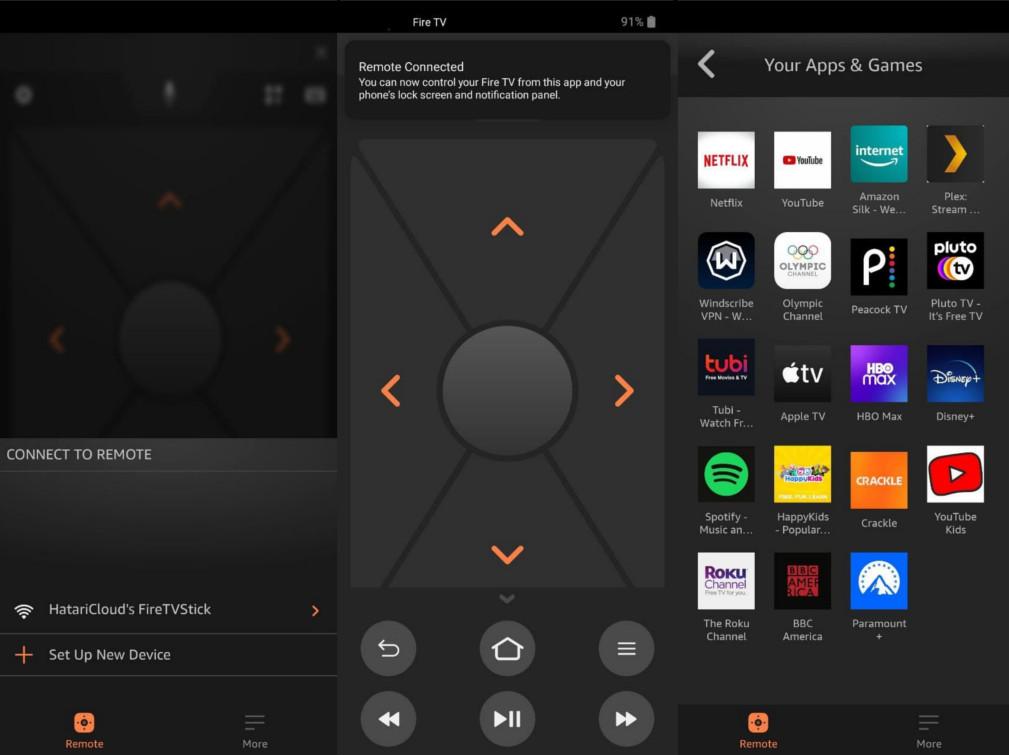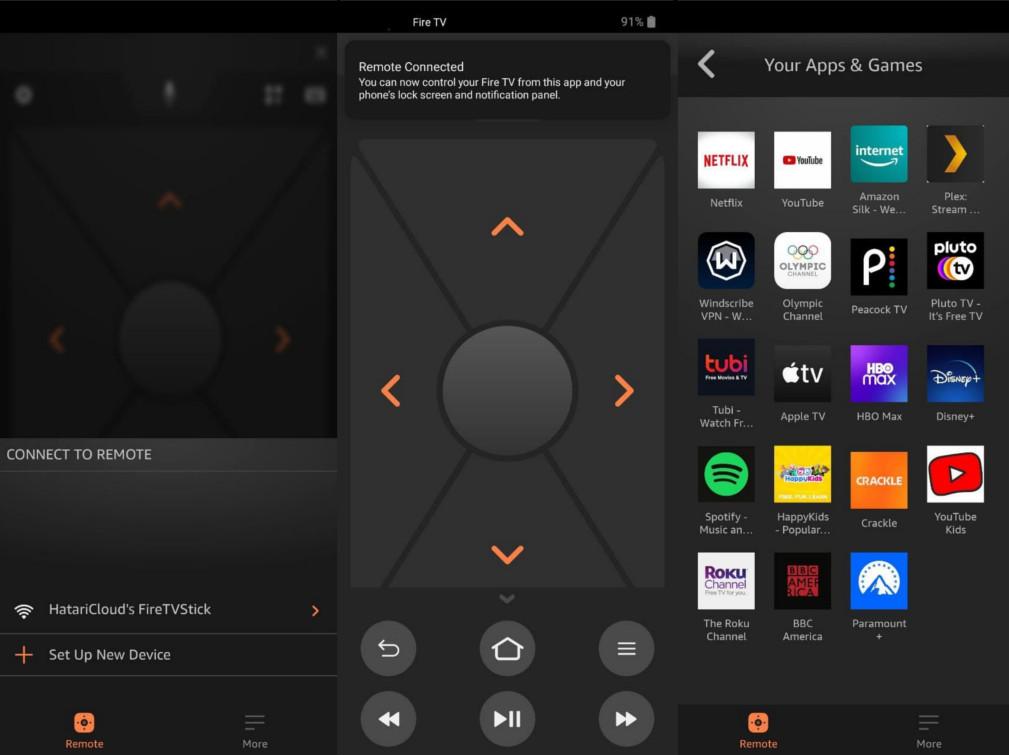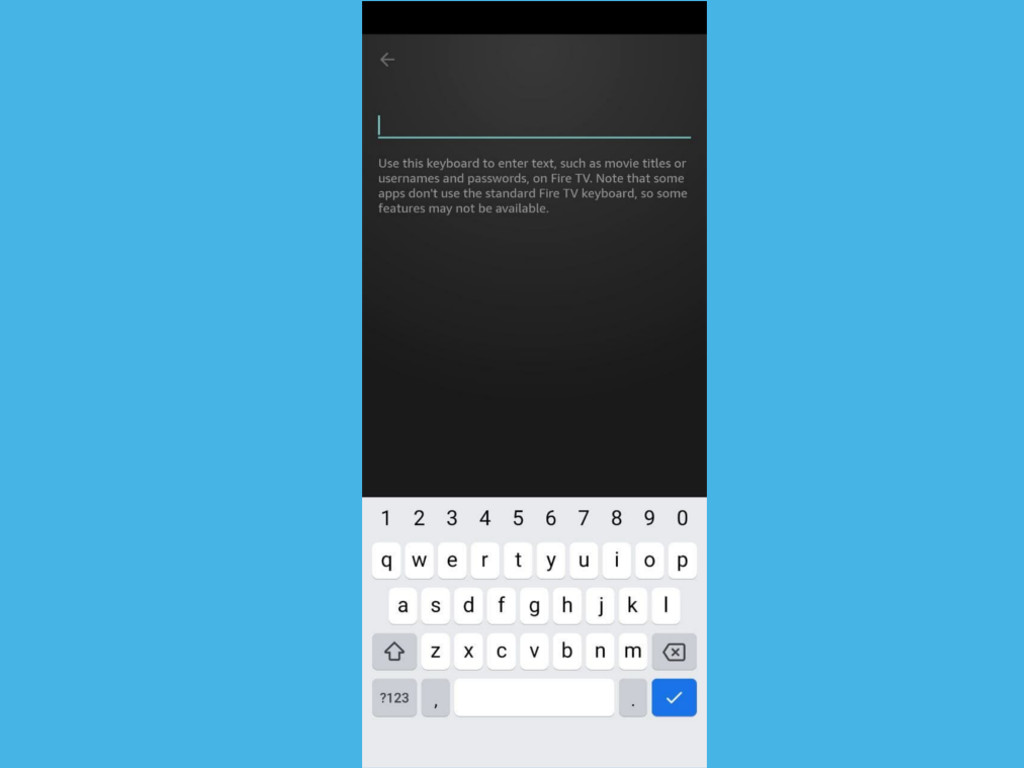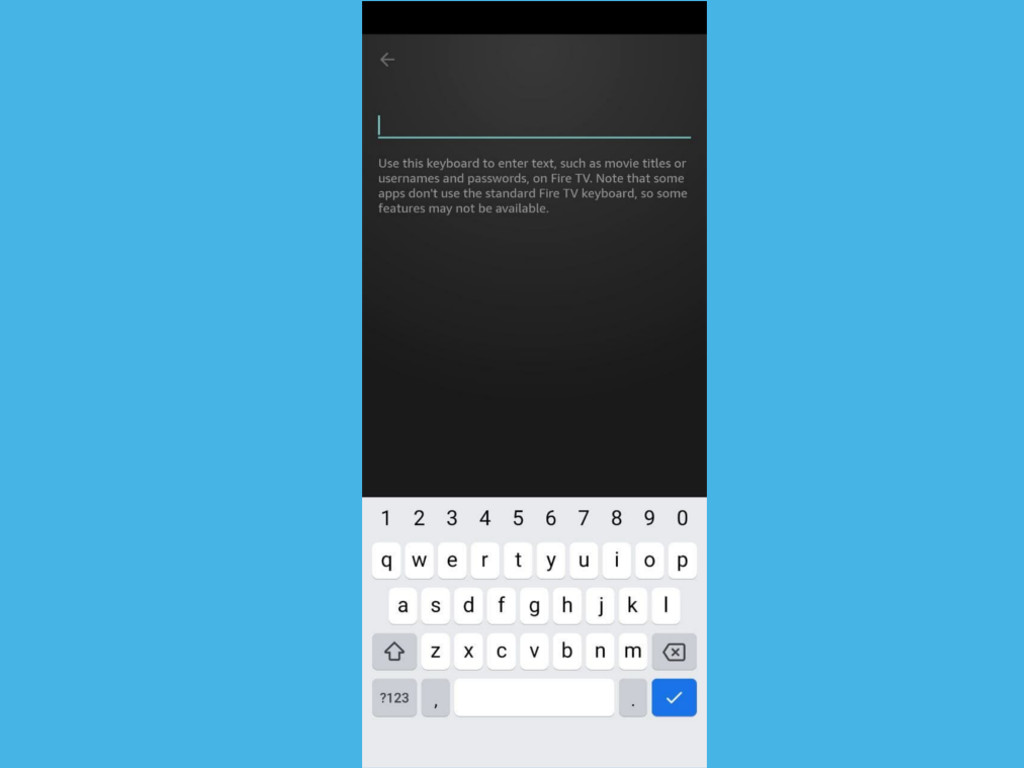Ultimately, the physical remote is what you would use for the most part. However, you might resort to the virtual remote especially when you can not find the physical one. Your smartphone is always with you, but TV remotes tend to like playing hide and seek with their owners. Comparatively, the virtual remote offers everything you would find with the physical remote except for the mute and power off buttons. Even if you don’t intend to use the virtual remote, you might want to have it setup and installed on your smartphone as backup. Alright, here’s how to do just that.
How to setup the Fire TV App
You should see a message displayed on your Firestick showing the App connection request with a security PIN code that you should enter on your phone. Enter it. Now the Fire TV App should be connected to your Fire TV Stick. You should be able to control your Fire TV with the remote app now. Besides the virtual remote, the Fire TV App also shows your downloaded apps and services. You can easily launch Netflix, Youtube etc from the App. You also get Alexa voice support. Simply slide down and talk to issue voice commands to your Fire TV Stick. Alright, let me know your experiences setting up the Fire TV App. Here’s our video step by step video tutorial on how to setup the FireTV App as a virtual remote for controlling your Firestick. Feature image: Glenn Carstens-Peters on Unsplash