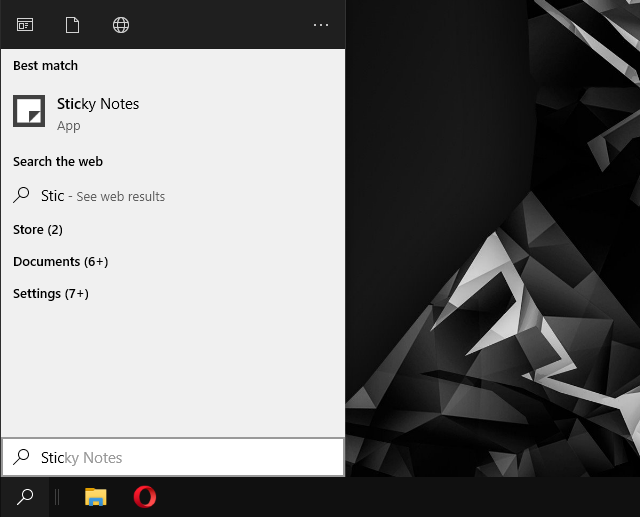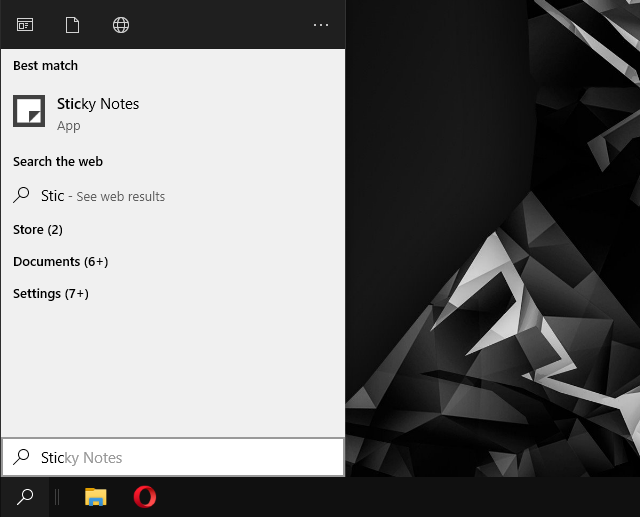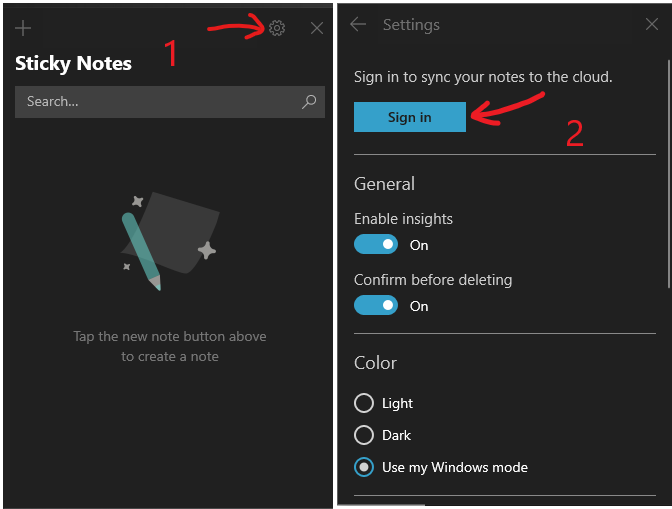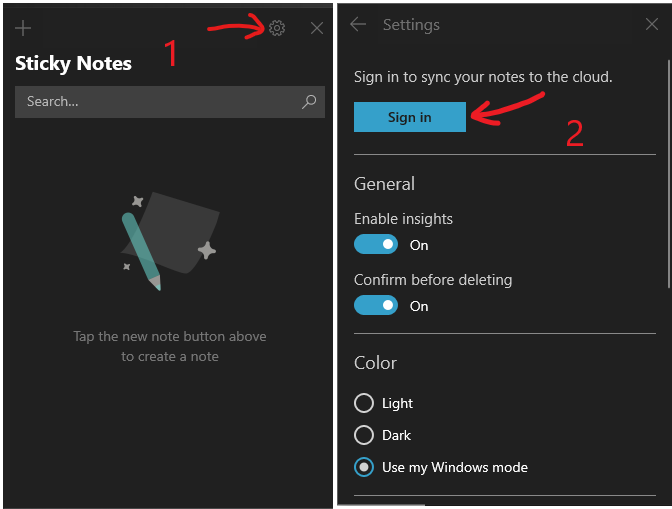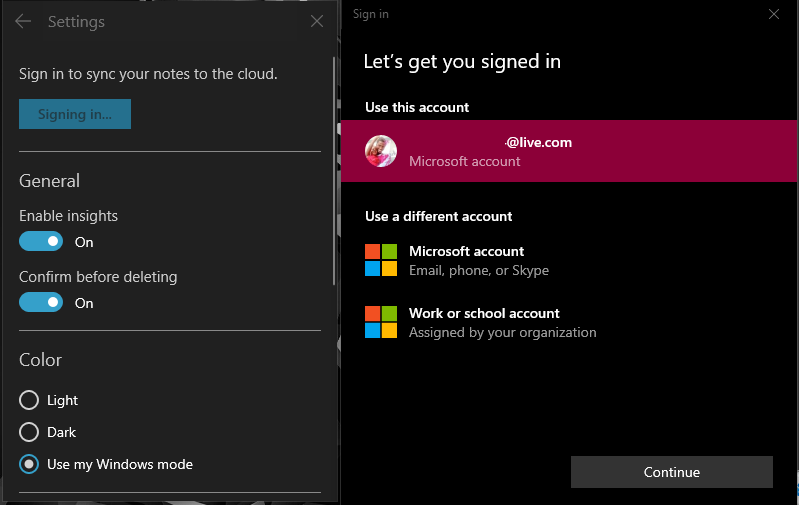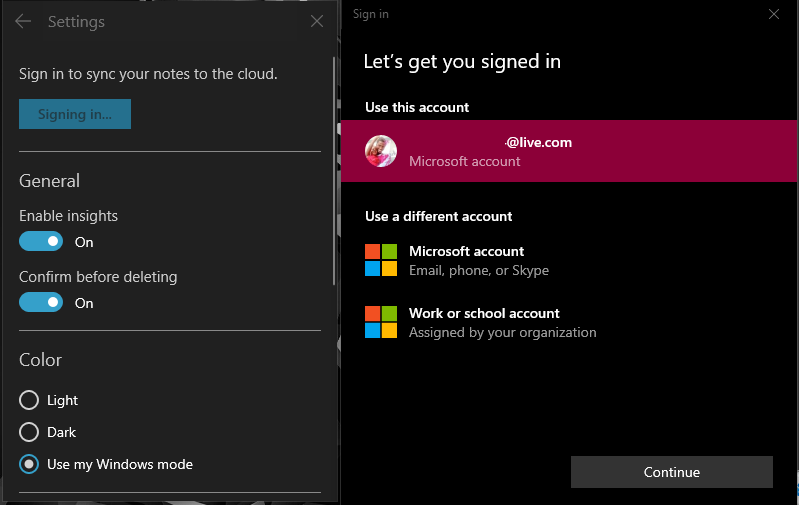This nifty app is not just limited to Windows PCs. Not anymore. You can sync Sticky Notes on Android and iOS, and also on the web. But this hasn’t actually always been the case. The ability to sync Sticky Notes across multiple PCs has been, by far, one of the most wanted features in Windows. Hitherto, the hack around has been to create a backup of Sticky Notes which one then uploads to the likes of Dropbox, Onedrive, Google Drive, e.t.c. Other users went an extra mile by using Steam Mover, an application initially created to move Steam games from the C: drive to another partition or folder.
How to Sync Sticky Notes on Windows
The first order of business is to open Sticky Notes and sign in to your Microsoft account. This will allow us to sync your account with the Microsoft ecosystem.
Click Start Scroll down until you find the Sticky Notes icon. (or type Sticky Notes in the Search box) Click Enter Once Sticky Notes loads: »Click on the Settings icon (as shown in the image above) Click on Sign in Sign in to your Microsoft account. If you’re already logged into Microsoft on your Windows, this process should be seamless. Select account to use and click Continue Done
How to access your Sticky Notes across multiple devices
PC: All you have to do is to log into your Sticky Notes as shown in the tutorial above. After you’re done, all the Stickies will be populated from across your devices Android & iOS: Download the Microsoft OneNote app on Android or iOS. Once you sign in to your Microsoft account, you can access Sticky Notes from within the app. Web: Access Sticky Notes on the web by going to the OneNote web page. Log in to your Microsoft Account as you do normally and then you’re in. Photo by tribesh kayastha on Unsplash