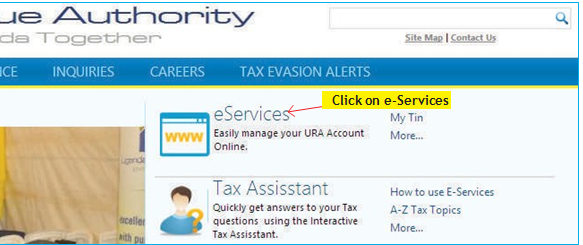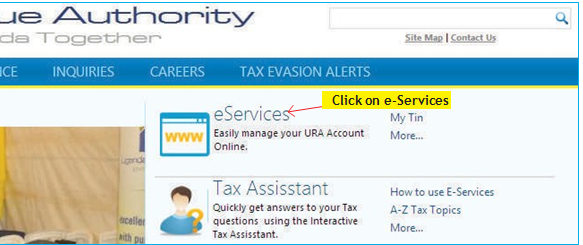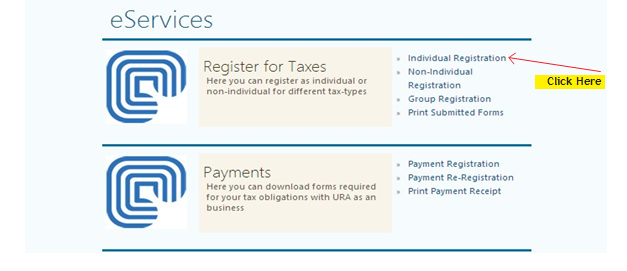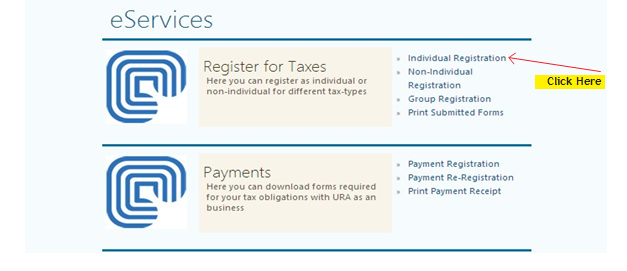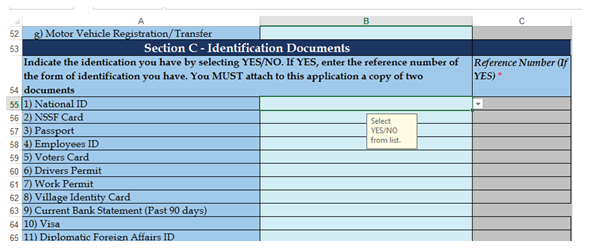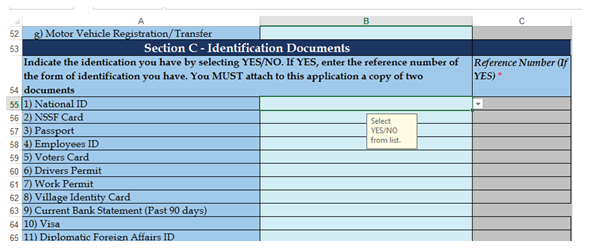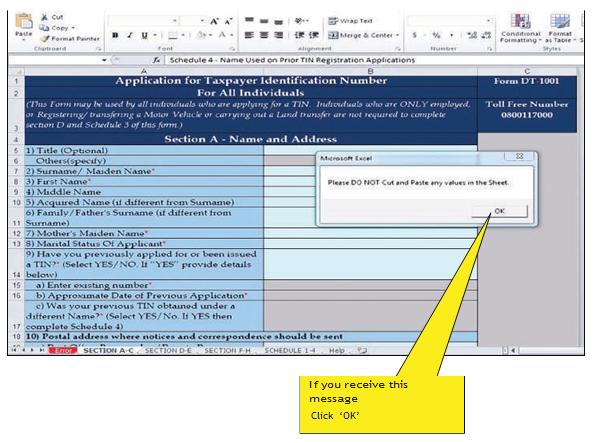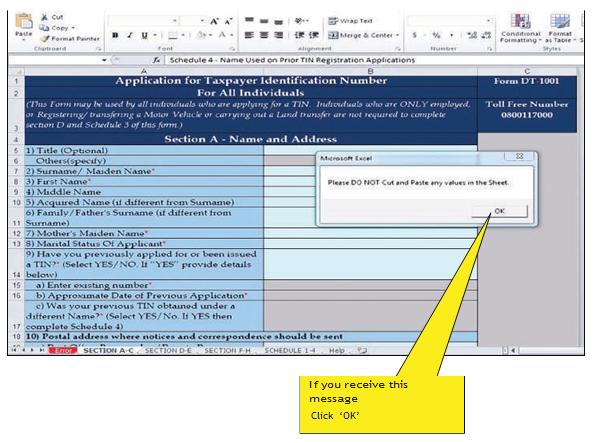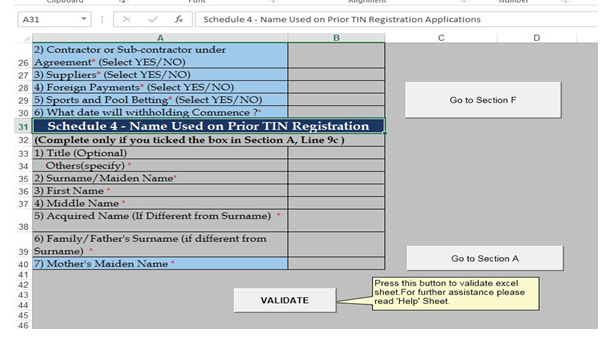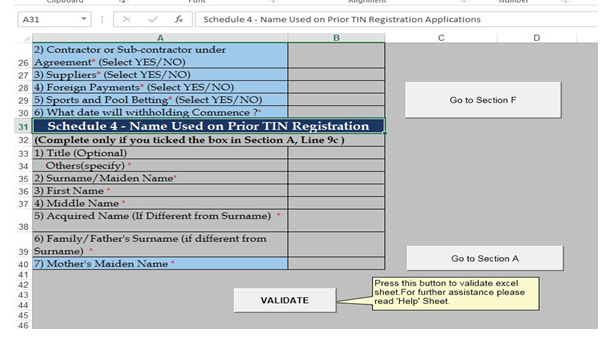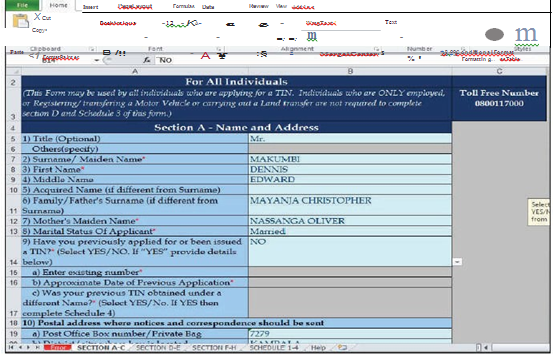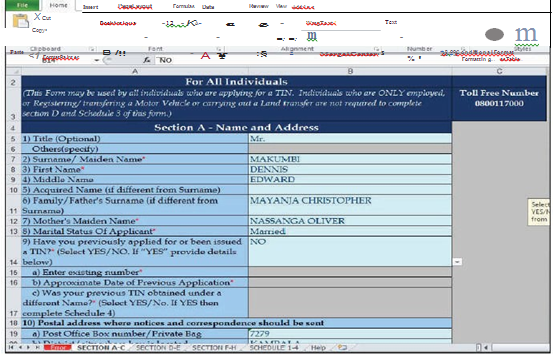In this article, we shall look at the use of URA TIN and how to apply for it.
What is TIN?
TIN is short for Tax Identification Number. It is a code which the Uganda Revenue authority issues to individuals and companies for tax purposes.
Requirements for getting a TIN
Two photocopies of your identity card. Active email address and phone number. Internet connection since it is applied for online. For businesses, you need a copy of the business registration certificate. If you are employed, you need a copy of your employer’s TIN TIN numbers of company directors for companies. Microsoft Excel.
Procedure
Go to http://ura.go.ug and select eServices.
Select the type of registration that applies whether Individual/ Non-Individual / Group Registration. To register online for TIN as an individual/ Non- Individual, select New Form and follow the instructions provided.
A page will appear asking you whether you want to open or save the file (File Download window). Click on the Save button to Save the template to a location on your computer. If the File Download window does not appear, it could probably be blocked.
Open the template that you have saved. Before filling out the template, enable macros by following the instructions provided on the sheet labeled help, on the form (template) you have downloaded.
After enabling Macros, fill in all the required information, after which you validate the form by clicking the VALIDATE button located at the bottom on the last schedule of the TIN Individual/ Non-Individual template.
Upon validation, you will be notified whether your form has errors or In case of errors, correct them and save the file before validating again. If no errors are found on the template, generate an Upload file by clicking YES on the pop-up window. This will generate a compressed file that will take less of your time to upload. At the time of upload, fill in the required fields such as Applicant Names and the Text image given, click Browse to select the respective file, select the checkbox next to agree to the terms and conditions and click upload. These Terms and Conditions can be downloaded and/or printed using the Download Terms and Conditions and Print Terms and Conditions respectively. Related Article: How to pay taxes using Airtel Money In Uganda If the upload is successful, click Submit to submit your application. An e-Acknowledgment receipt will be This receipt has a PRINT and PRINT FORM button that you can use to print the acknowledgment receipt and application form respectively for submission to the nearest DT office. This will be submitted together with the signed Terms and Conditions and attachments (Identifications) within 10 days. If you do not wish to print the form immediately, take note of the Reference Number and Search code indicated on the acknowledgment receipt. You can print the application form later using the Print Submitted Form function under eServices. To print the form, you will be required to avail a Search Code and Reference Number as they appeared on the acknowledgment receipt and in the email that was sent to the email address you provided in your This email is sent at the time when the e-Acknowledgment is generated.
To track the status of your application, you can use the Track Your Status function, under eServices. In any case, such as slow Internet connections or power blackouts, your upload attempt was not successful, you can continue with the upload by entering the Transaction Code as requested – The transaction code is sent to the email you provided in your application. Provide the required information (such as the transaction code and the given text image) and click on Submit in order to continue with the upload of the applicable templates. Major Source Credit: URA Uganda